Durchsuchen aller Projekte
Sie können alle Ihre Projekte durchsuchen, unabhängig davon, wo sie sich befinden. Sie können die Projekte sehen, die Sie kürzlich angezeigt haben, und die Projekte, die Sie erstellt haben, und ihre eigenen Filter anwenden.
-
Um das globale Navigationsmenü zu öffnen, klicken Sie oben links auf einer beliebigen Seite auf .
-
Klicke im Menü auf Projects.
-
Geben Sie optional im Textfeld oberhalb der Liste der Projekte einen Filter ein, um auszuwählen, welche Projekte angezeigt werden. Weitere Informationen zur Filtersyntax findest du unter Syntax zum Filtern einer Liste von Projekten in diesem Artikel.
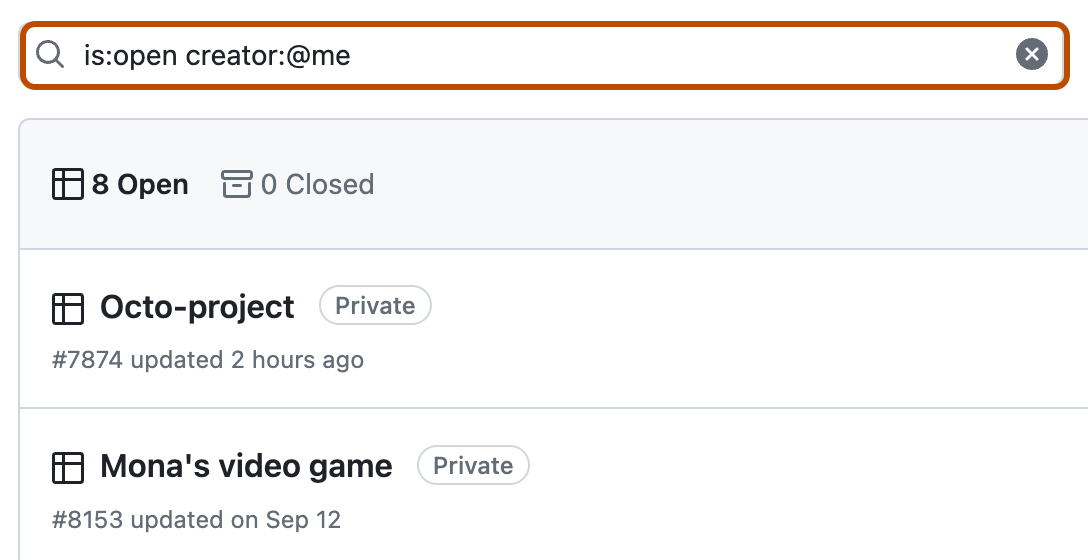
-
Klicken Sie auf den Namen des Projekts, das Sie öffnen möchten.
Suchen nach Projekten einer Organisation
Sie können alle Projekte einer Organisation anzeigen und filtern, auf die Sie Zugriff haben.
-
Klicke in der rechten oberen Ecke von GitHub auf dein Profilbild und dann auf Your organizations.
-
Klicke auf den Namen Deiner Organisation.
-
Klicke unter dem Organisationsnamen auf Projects.
-
Geben Sie optional im Textfeld oberhalb der Liste der Projekte einen Filter ein, um auszuwählen, welche Projekte angezeigt werden. Weitere Informationen zur Filtersyntax findest du unter Syntax zum Filtern einer Liste von Projekten in diesem Artikel.
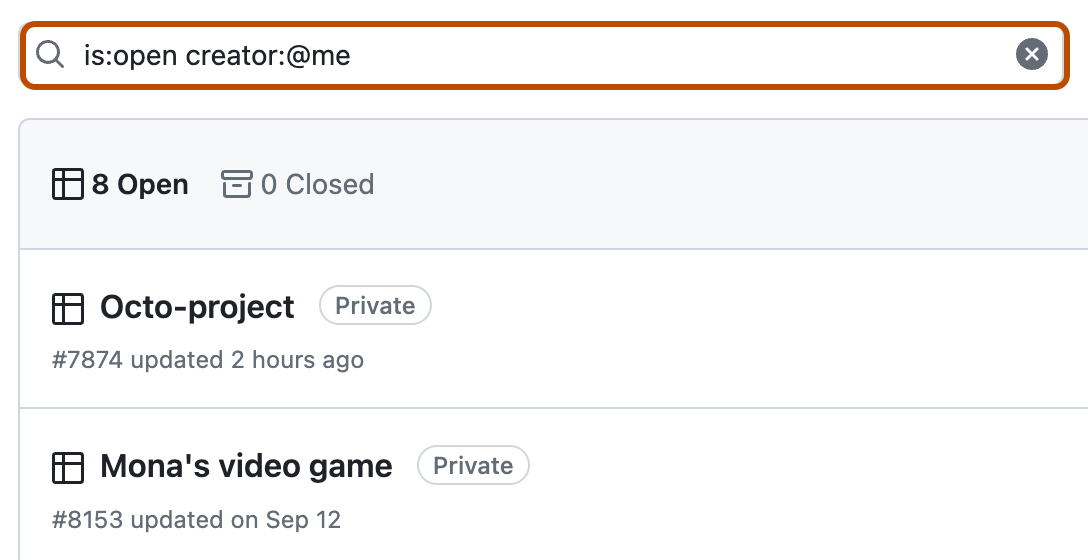
-
Klicken Sie auf den Namen des Projekts, das Sie öffnen möchten.
Suchen von Projekten, die im Besitz Ihres persönlichen Kontos sind
Sie können Projekte anzeigen und filtern, die Sie unter Ihrem persönliches Konto erstellt haben.
-
Klicke in der rechten oberen Ecke von GitHub auf dein Profilbild und dann auf Your profile.
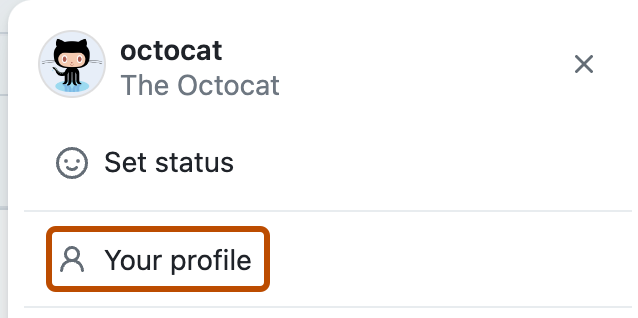
-
Klicke in deinem Profil auf Projects.
-
Geben Sie optional im Textfeld oberhalb der Liste der Projekte einen Filter ein, um auszuwählen, welche Projekte angezeigt werden. Weitere Informationen zur Filtersyntax findest du unter Syntax zum Filtern einer Liste von Projekten in diesem Artikel.
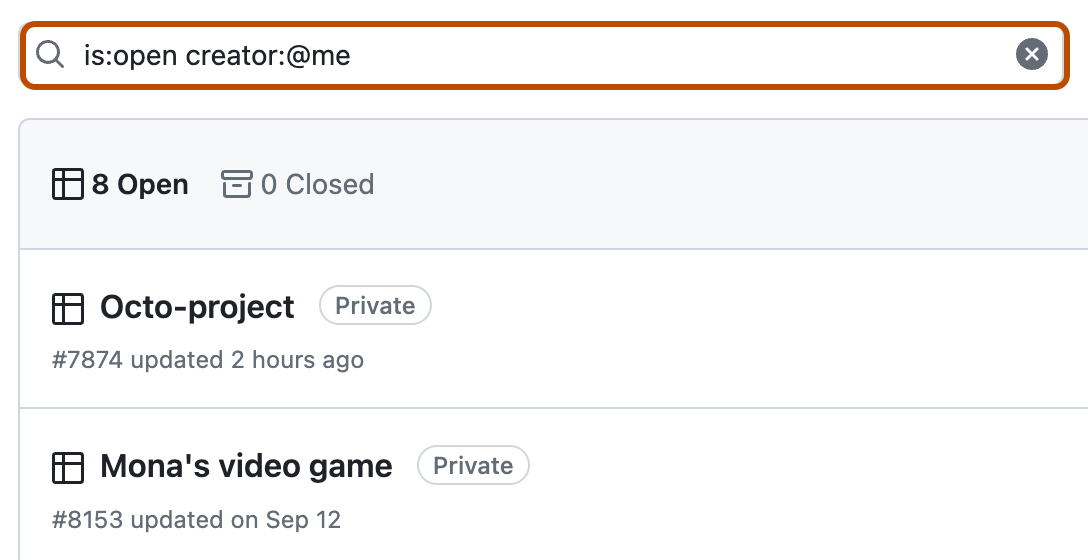
-
Klicken Sie auf den Namen des Projekts, das Sie öffnen möchten.
Suchen von Projekten, die mit einem Repository verknüpft sind
Repositorys können mit Projekten auf Organisationsebene und auf Benutzerebene verknüpft werden. Sie können die Projekte durchsuchen und filtern, die mit einem bestimmten Repository verknüpft sind. Weitere Informationen zum Verknüpfen von Projekten mit einem Repository findest du unter Hinzufügen deines Projekt zu einem Repository.
-
Navigiere auf GitHub zur Hauptseite deines Repositorys.
-
Klicke auf Projects.

-
Geben Sie optional im Textfeld oberhalb der Liste der Projekte einen Filter ein, um auszuwählen, welche Projekte angezeigt werden. Weitere Informationen zur Filtersyntax findest du unter Syntax zum Filtern einer Liste von Projekten in diesem Artikel.
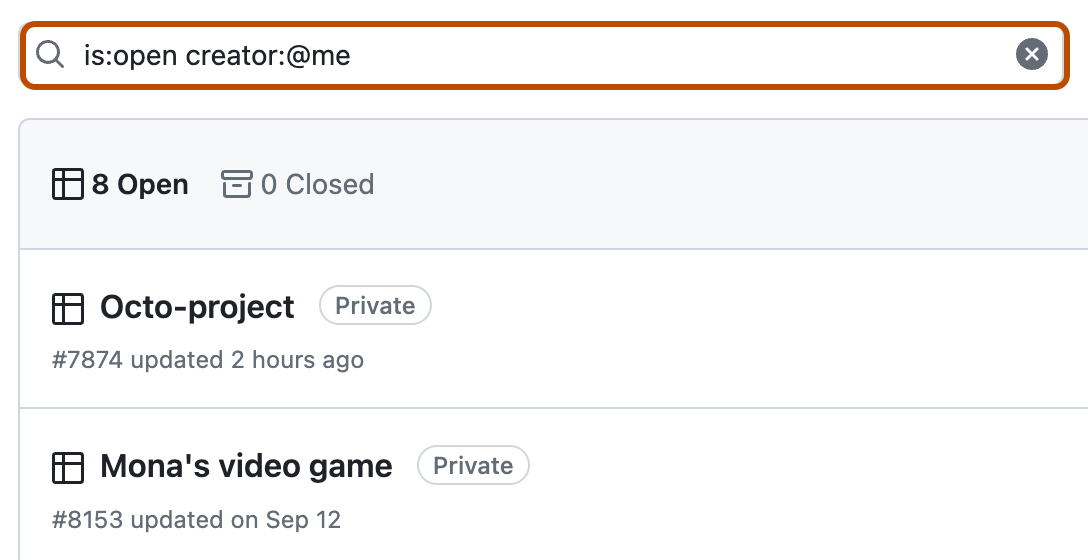
-
Klicken Sie auf den Namen des Projekts, das Sie öffnen möchten.
Suchen von Projekten, die mit einem Team verknüpft sind
Sie können ein Projekt auch mit bestimmten Teams in einer Organisation verknüpfen und dann die Projekte durchsuchen und filtern, die einem bestimmten Team zugeordnet sind. Weitere Informationen zum Verknüpfen von Projekten findest du unter Hinzufügen deines Projekts zu einem Team.
-
Klicke in der rechten oberen Ecke von GitHub auf dein Profilbild und dann auf Your organizations.
-
Klicke auf den Namen Deiner Organisation.
-
Klicke unter dem Namen deiner Organisation auf Teams.

-
Klicke auf den Namen des Teams.
-
Klicke auf Projects.

-
Geben Sie optional im Textfeld oberhalb der Liste der Projekte einen Filter ein, um auszuwählen, welche Projekte angezeigt werden. Weitere Informationen zur Filtersyntax findest du unter Syntax zum Filtern einer Liste von Projekten in diesem Artikel.
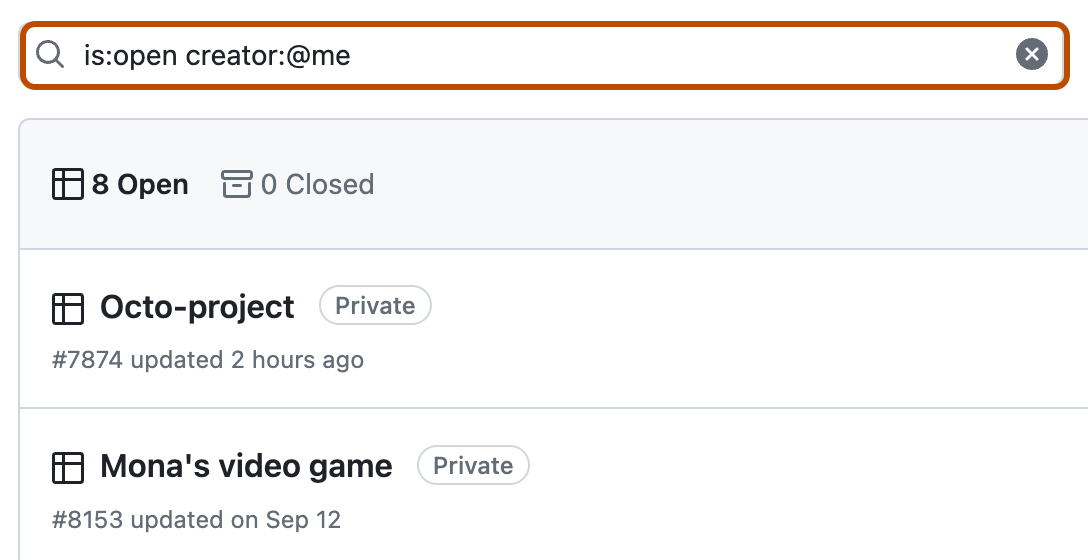
-
Klicken Sie auf den Namen des Projekts, das Sie öffnen möchten.
Syntax zum Filtern einer Projektliste
Sie können Filter und sogar Suchprojekttitel kombinieren, indem Sie Text einschließen. is:open creator:octocat game gibt beispielsweise geöffnete Projekte, die vom @octocat-Benutzer mit dem Wort „Spiel“ im Projekttitel erstellt wurden, zurück. Sie können die Suchqualifizierer in der folgenden Tabelle verwenden, um die Suche nach einem Projekt einzugrenzen.
| Qualifizierer | Erklärung |
|---|---|
is:open | Gibt Projekte zurück, die derzeit geöffnet sind. |
is:closed | Gibt Projekte zurück, die derzeit geschlossen sind. |
is:template | Gibt Projekte zurück, die als Vorlage gekennzeichnet sind. |
is:private | Gibt Projekte zurück, die auf private Sichtbarkeit festgelegt sind. |
is:public | Gibt Projekte zurück, die auf öffentliche Sichtbarkeit festgelegt sind. |
creator:USERNAME | Gibt Projekte zurück, die von USERNAME erstellt wurden. creator:octocat gibt z. B. Projekte zurück, die von @octocat erstellt wurden. |
Sie können auch ändern, wie die Projekte sortiert werden.
| Qualifizierer | Erklärung |
|---|---|
sort:title-asc | Sortieren nach Projekttitel. |
sort:updated-asc oder sort:updated-desc | Sortieren nach dem Zeitpunkt der letzten Aktualisierung des Projekts. |
sort:created-asc oder sort:created-desc | Sortieren nach dem Zeitpunkt der Erstellung des Projekts. |