Introduction
Ce guide montre comment utiliser GitHub Issues pour planifier et suivre un élément de travail. Dans ce guide, vous allez créer un nouveau problème et le décomposer en sous-problèmes. Vous allez également apprendre à ajouter des étiquettes, des types de problèmes, des jalons, des personnes responsables et des projets pour communiquer des métadonnées sur votre problème.
Prérequis
Pour créer un problème, vous avez besoin d’un dépôt. Vous pouvez utiliser un dépôt existant auquel vous avez accès en écriture ou en créer un nouveau. Les problèmes doivent être activés sur le dépôt. Pour plus d’informations sur la création d’un référentiel, consultez Création d’un dépôt. Pour plus d’informations sur l’activation des problèmes s’ils sont désactivés dans votre référentiel, consultez Désactivation des problèmes.
Ouverture d’un problème vide
Pour commencer, créez un problème. Il existe plusieurs façons de créer un problème : vous pouvez choisir la méthode la plus pratique pour votre workflow. Cet exemple va utiliser l’interface utilisateur de GitHub. Pour plus d’informations sur les autres façons de créer un problème, consultez Création d’un problème.
-
Sur GitHub, accédez à la page principale du référentiel.
-
Sous le nom de votre référentiel, cliquez sur Problèmes.

-
Cliquez sur Nouveau problème.
-
Dans cet exemple, nous allons commencer par un problème vide. Votre dépôt peut utiliser des modèles de problème et des formulaires de problème pour encourager les contributeurs à fournir des informations spécifiques. Si votre dépôt utilise des modèles de problème, cliquez sur Ouvrir un problème vide.
Indication des informations
Donnez un titre descriptif à votre problème. Le titre doit refléter ce sur quoi porte le problème.
Ajoutez une description qui explique l’objectif du problème, y compris tous les détails susceptibles d’aider à le résoudre. Par exemple, s’il s’agit du signalement d’un bogue, décrivez les étapes à suivre pour reproduire le bogue, le résultat attendu et le résultat réel.
Vous pouvez utiliser Markdown pour ajouter une mise en forme, des liens, des emojis, etc. Pour plus d’informations, consultez « Écriture sur GitHub ».
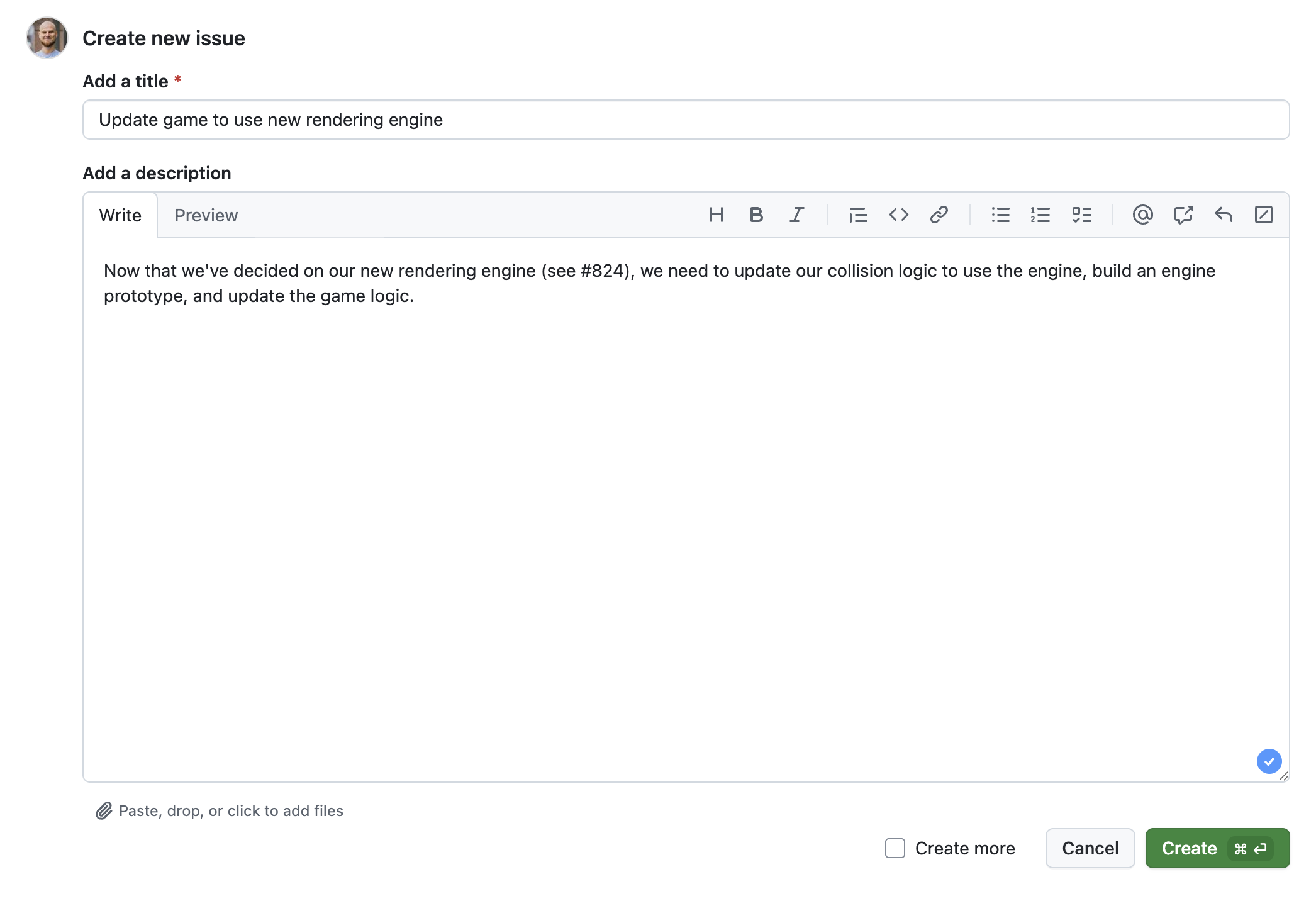
Ajout d’une liste de tâches
Vous pouvez également utiliser du texte brut pour suivre les tâches qui n’ont pas de problème correspondant et les convertir en problèmes ultérieurement. Pour plus d’informations, consultez « À propos des listes de tâches ».

Affectation du problème
Pour transmettre la responsabilité, vous pouvez affecter le problème à un membre de votre organisation. Consultez Affectation de problèmes et demandes de tirage à d’autres utilisateurs GitHub.

Ajout d’étiquettes
Ajoutez une étiquette pour catégoriser votre problème. Par exemple, vous pouvez utiliser une étiquette question et une étiquette good first issue pour indiquer qu’un problème est une question qu’un contributeur novice pourrait traiter. Les utilisateurs peuvent filtrer les problèmes par étiquette pour rechercher tous les problèmes qui ont une étiquette spécifique.
Vous pouvez utiliser les étiquettes par défaut ou créer une étiquette. Pour plus d’informations, consultez « Gestion des étiquettes ».
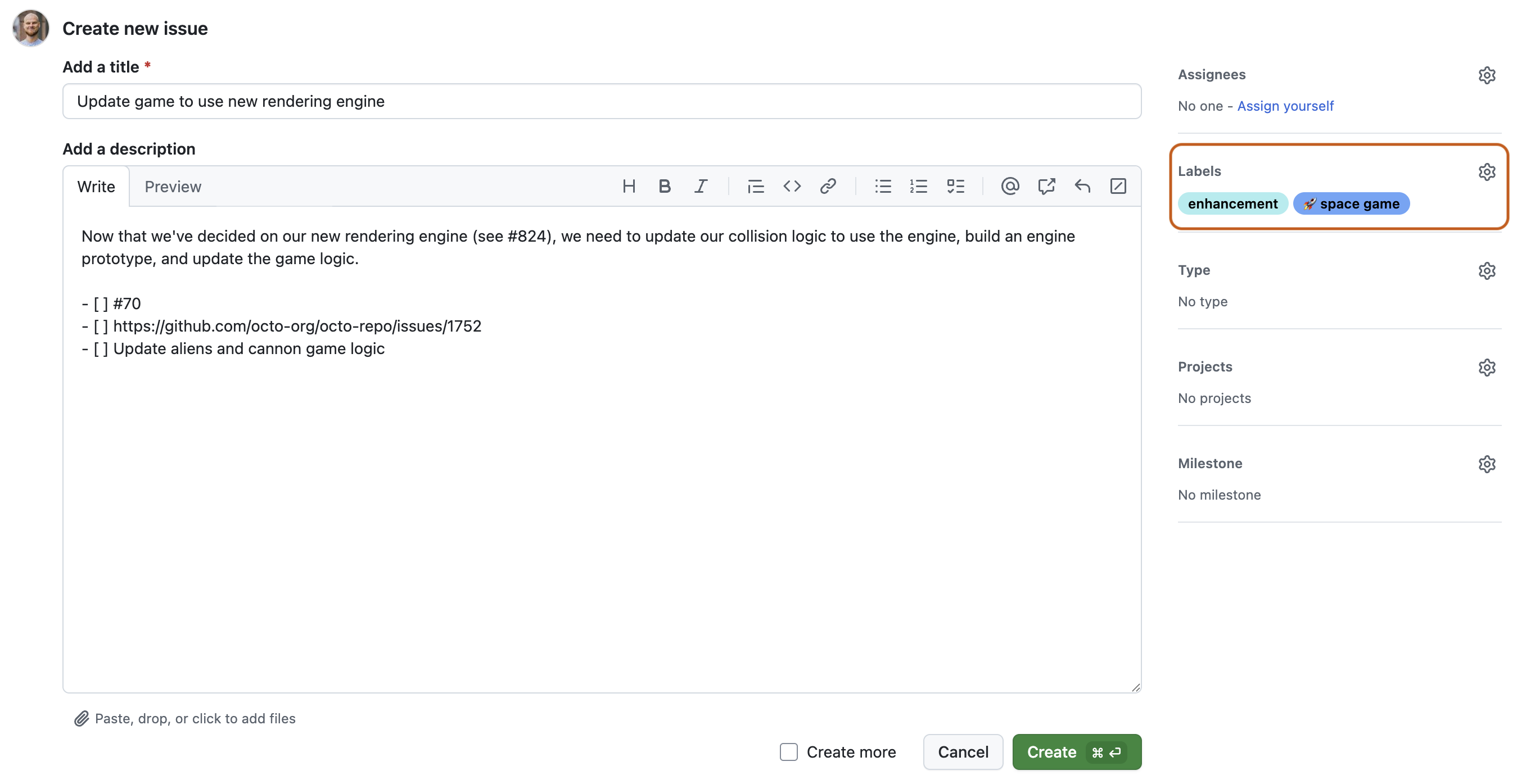
Ajouter des dépendances entre problèmes
Vous pouvez ajouter un type de problème pour classer les tâches au sein de l’organisation. Consultez Gérer les types de problèmes dans une organisation.
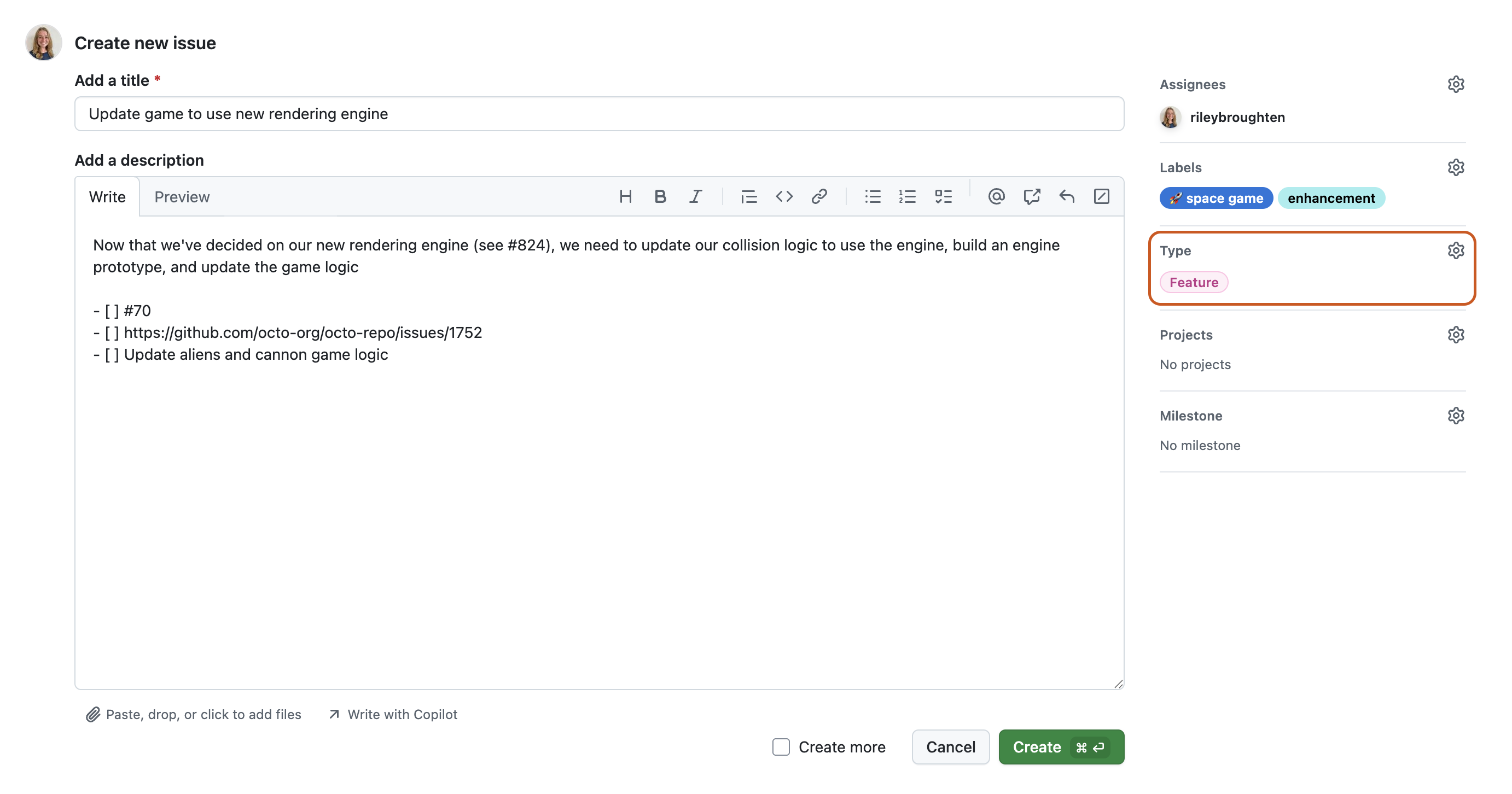
Ajout du problème à un projet
Vous pouvez ajouter la question à un projet existant et renseigner les métadonnées du projet. Pour plus d'informations sur les projets, voir À propos des Projects.
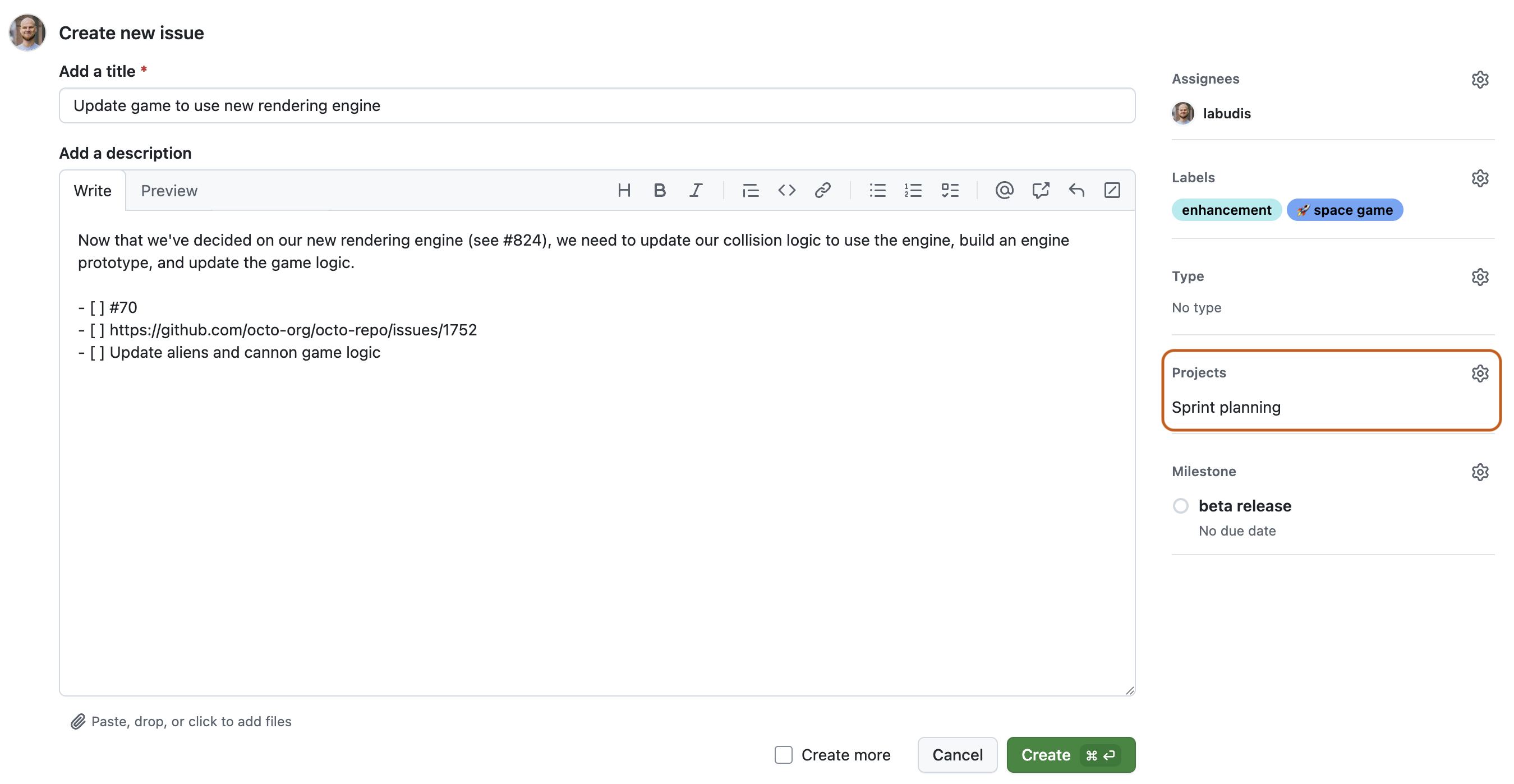
Ajout de jalons
Vous pouvez ajouter un jalon pour suivre le problème dans le cadre d’une cible basée sur une date. Un jalon montre la progression des problèmes à l’approche de la date cible. Consultez À propos des jalons.
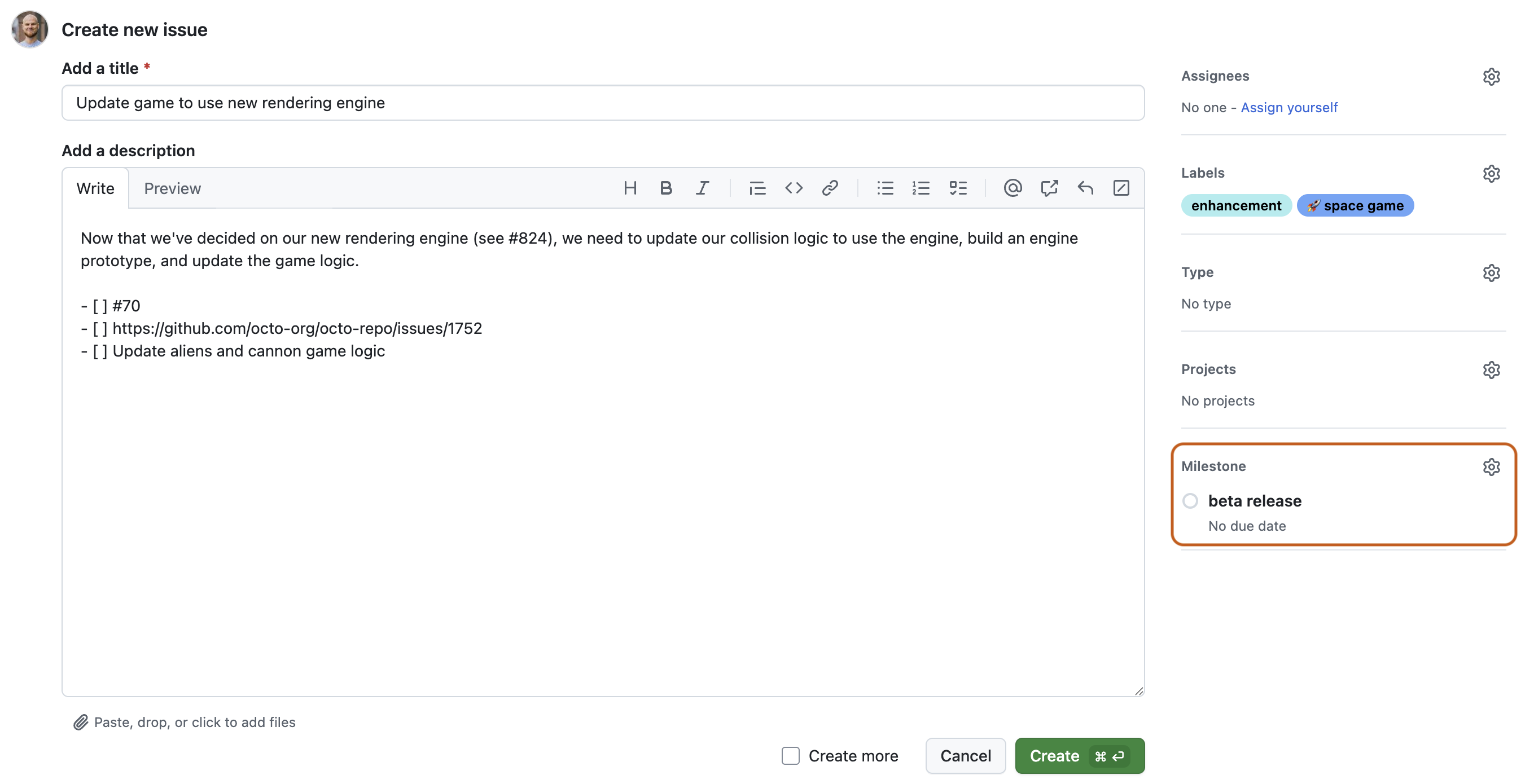
Soumission de votre problème
Cliquez sur Soumettre un nouveau problème pour créer votre problème. Vous pouvez modifier les champs ci-dessus après avoir créé le problème. Votre problème a une URL unique que vous pouvez partager avec les membres de l’équipe, ou que vous pouvez référencer dans d’autres problèmes ou demandes de tirage.
Ajout de sous-problèmes
Vous pouvez ajouter des sous-problèmes à un problème afin de diviser rapidement des tâches plus importantes en problèmes plus petits. Les sous-problèmes ajoutent une prise en charge des hiérarchies des problèmes sur GitHub en créant des relations entre vos problèmes. Vous pouvez créer plusieurs niveaux de sous-problèmes qui représentent précisément votre projet en décomposant les tâches en quantité exacte de détails dont vous et votre équipe avez besoin. Consultez Ajout de sous-problèmes et Parcourir les sous-problèmes.

Ajout de dépendances entre problèmes
Vous pouvez définir des relations de blocage entre les problèmes à l’aide des dépendances entre problèmes. Les dépendances entre problèmes vous permettent d’identifier les problèmes qui sont bloqués par d’autres tâches ou qui bloquent d’autres tâches. Consultez Création de dépendances entre problèmes.
Communication
Une fois votre problème créé, poursuivez la conversation en ajoutant des commentaires au problème. Vous pouvez utiliser @mention avec des collaborateurs ou des équipes pour attirer leur attention sur un commentaire. Pour lier des problèmes connexes dans le même dépôt, vous pouvez taper # suivi d’une partie du titre du problème, puis cliquer sur le problème que vous voulez lier. Pour plus d’informations, consultez « Écriture sur GitHub ».

Étapes suivantes
Vous pouvez utiliser des problèmes pour de nombreux objectifs différents. Par exemple :
- Suivi d’idées
- Collecte de feedback
- Planification de tâches
- Signalement des bogues
Pour décomposer votre problème en tâches plus gérables, vous pouvez ajouter plusieurs niveaux de sous-problèmes. Consultez Ajout de sous-problèmes.
Voici quelques ressources utiles pour effectuer vos étapes suivantes avec GitHub Issues :
- Pour en savoir plus sur les problèmes, consultez À propos des problèmes.
- Pour en savoir plus sur les éléments essentiels à l’utilisation des outils de planification et de suivi de GitHub, consultez Planification et suivi du travail d’une équipe ou d’un projet.
- Pour en savoir plus sur la façon dont les projets peuvent vous aider dans la planification et le suivi, voir Découvrir Projects.
- Pour en savoir plus sur l’utilisation des modèles de problème et des formulaires de problème afin d’encourager les contributeurs à fournir des informations spécifiques, consultez Utilisation de modèles pour encourager les problèmes et demandes de tirage utiles.