소개
이 가이드에서는 GitHub Issues을(를) 사용하여 작업 부분을 계획하고 추적하는 방법을 보여 줍니다. 이 가이드에서는 새 이슈를 만듭니다. 그리고 이 새 이슈를 하위 문제로 분류합니다. 레이블, 이슈 유형, 마일스톤, 담당자, 프로젝트를 추가하여 문제에 대한 메타데이터를 전달하는 방법도 알아봅니다.
필수 조건
문제를 만들려면 리포지토리가 필요합니다. 쓰기 권한이 있는 기존 리포지토리를 사용하거나 새 리포지토리를 만들 수 있습니다. 관리형 사용자가 있는 엔터프라이즈의 구성원은 엔터프라이즈의 일부인 리포지토리만 변경할 수 있습니다. 리포지토리에 문제가 활성화되어 있어야 합니다. 리포지토리 만들기에 대한 자세한 내용은 새 리포지토리 만들기을(를) 참조하세요. 리포지토리에서 이슈를 사용하지 않도록 설정된 경우 이슈를 사용하도록 설정하는 방법에 대한 자세한 내용은 이슈 사용 안 함을(를) 참조하세요.
빈 문제 열기
먼저 문제를 만듭니다. 문제를 만드는 방법에는 여러 가지가 있습니다. 워크플로에 가장 편리한 방법을 선택할 수 있습니다. 이 예제에서는 GitHub UI를 사용합니다. 이슈를 만드는 다른 방법에 대한 자세한 내용은 문제 만들기을(를) 참조하세요.
-
GitHub에서 리포지토리의 기본 페이지로 이동합니다.
-
리포지토리 이름 아래에서 Issues를 클릭합니다.

-
새 문제를 클릭합니다.
-
이 예제에서는 빈 문제로 시작합니다. 리포지토리는 문제 템플릿을(를) 사용하고 양식을(를) 발행하여 기여자가 특정 정보를 제공하도록 장려할 수 있습니다. 리포지토리에서 문제 템플릿을 사용하는 경우 빈 문제 열기를 클릭합니다.
정보 입력
문제를 설명하는 제목을 지정합니다. 제목은 문제가 무엇인지 한 눈에 전달해야 합니다.
문제를 해결하는 데 도움이 될 수 있는 세부 정보를 포함하여 문제의 목적을 설명하는 설명을 추가합니다. 예를 들어 버그 보고서인 경우 버그, 예상 결과, 실제 결과를 재현하는 단계를 설명합니다.
markdown을 사용하여 서식, 링크, 이모지 등을 추가할 수 있습니다. 자세한 내용은 GitHub에 쓰기을(를) 참조하세요.
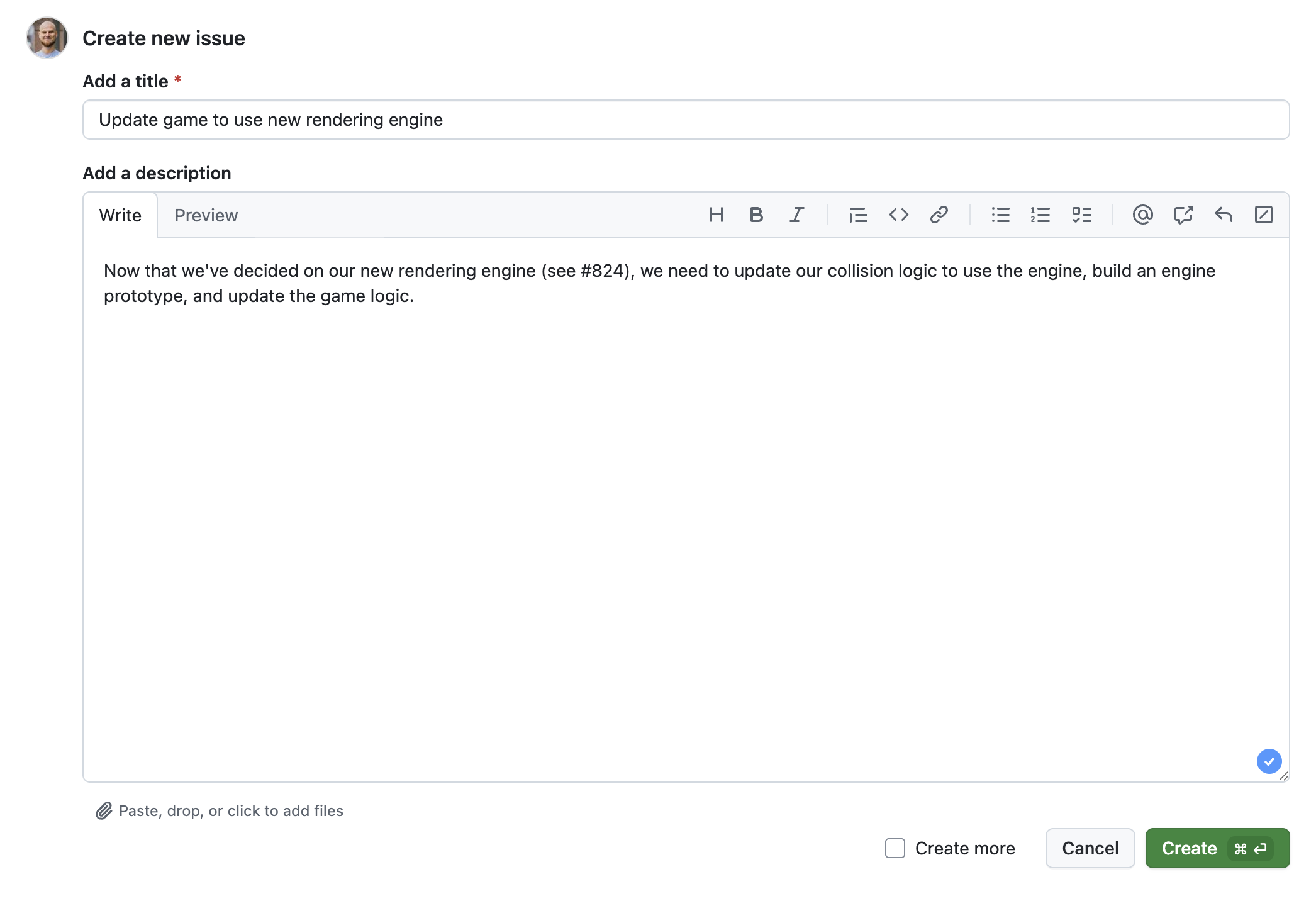
작업 목록 추가
또한, 일반 텍스트를 사용하여 해당 문제가 없는 작업을 추적하고 나중에 문제로 변환할 수도 있습니다. 자세한 내용은 작업 목록 정보을(를) 참조하세요.

문제 할당
책임을 전달하기 위해 조직의 구성원에게 문제를 할당할 수 있습니다. 다른 GitHub 사용자에게 문제 할당 및 끌어오기 요청을(를) 참조하세요.

레이블 추가
문제를 분류하는 레이블을 추가합니다. 예를 들어, question 레이블과 good first issue 레이블을 사용하여 이슈가 처음 기여자도 선택할 수 있는 질문임을 나타낼 수 있습니다. 사용자는 레이블별로 문제를 필터링하여 특정 레이블이 있는 모든 문제를 찾을 수 있습니다.
기본 레이블을 사용하거나 새 레이블을 만들 수 있습니다. 자세한 내용은 레이블 관리을(를) 참조하세요.
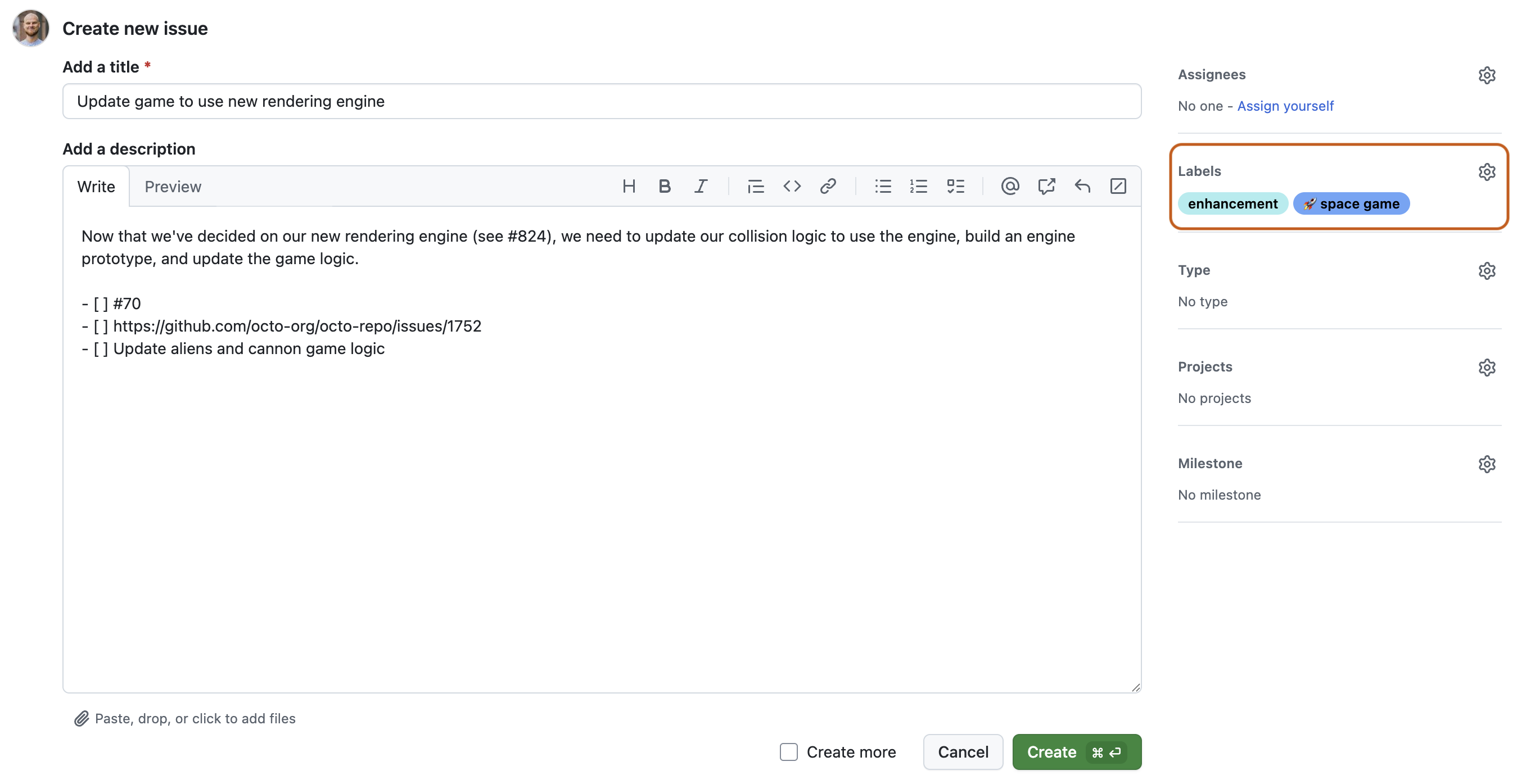
이슈 유형 추가
이슈 유형을 추가하여 조직 전체에서 작업을 분류할 수 있습니다. 조직에서 이슈 유형 관리을(를) 참조하세요.
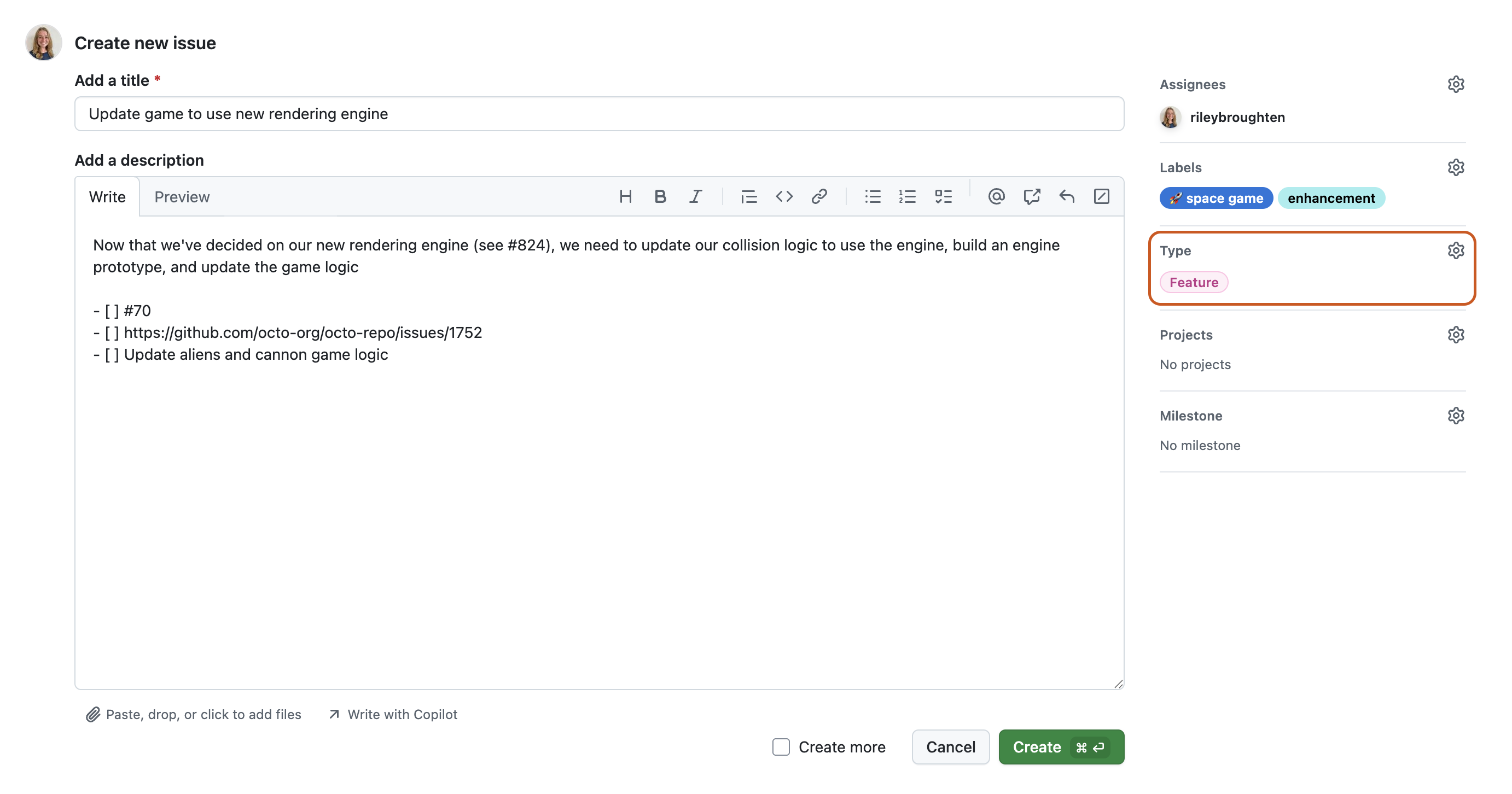
프로젝트에 문제 추가
기존 프로젝트에 문제를 추가하고 프로젝트에 대한 메타데이터를 채울 수 있습니다. 프로젝트에 대한 자세한 내용은 Projects 정보을(를) 참조하세요.
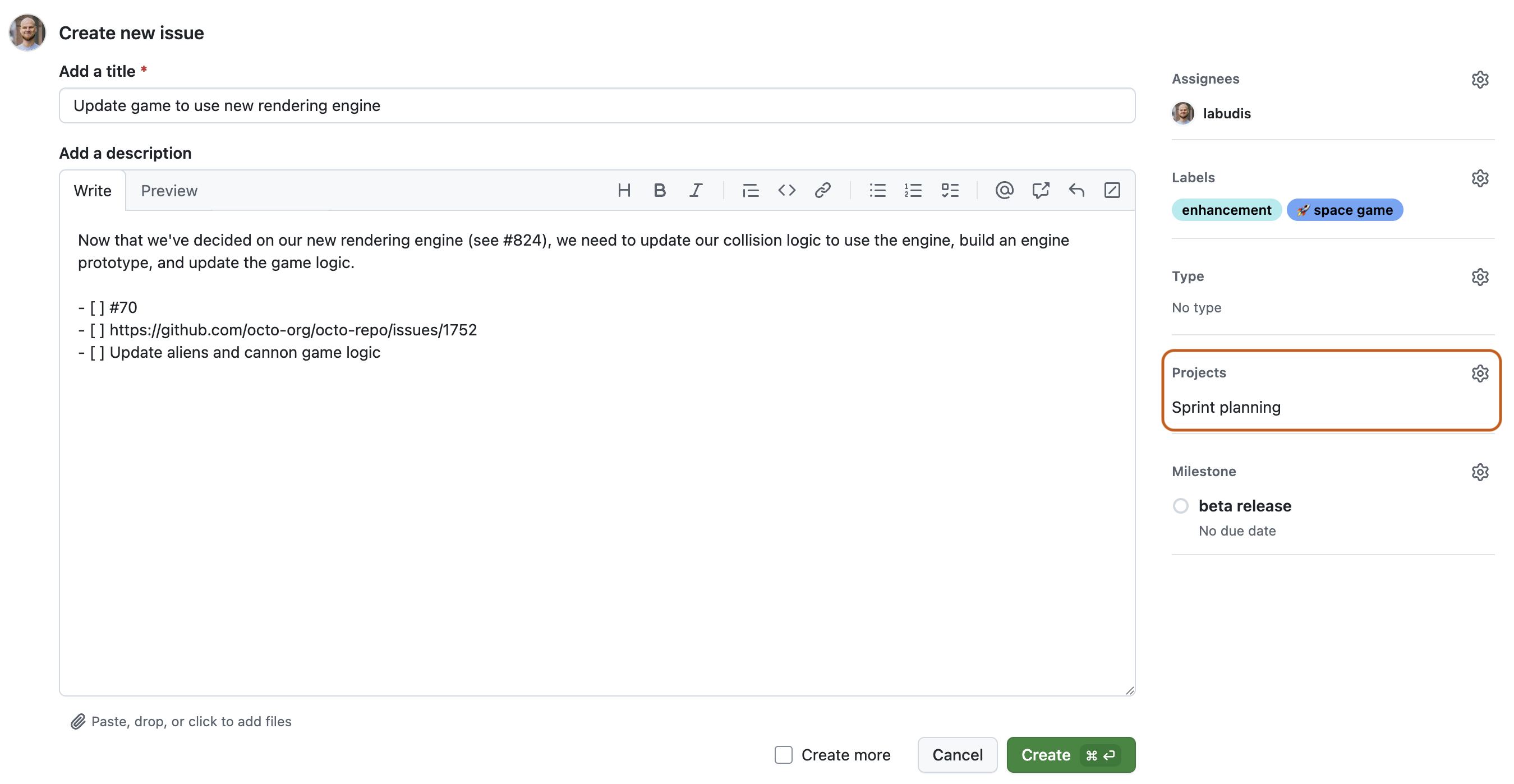
마일스톤 추가
마일스톤을 추가하여 날짜 기반 대상의 일부로 문제를 추적할 수 있습니다. 마일스톤은 대상 날짜가 다가오면서 문제의 진행률을 표시합니다. 마일스톤 정보을(를) 참조하세요.
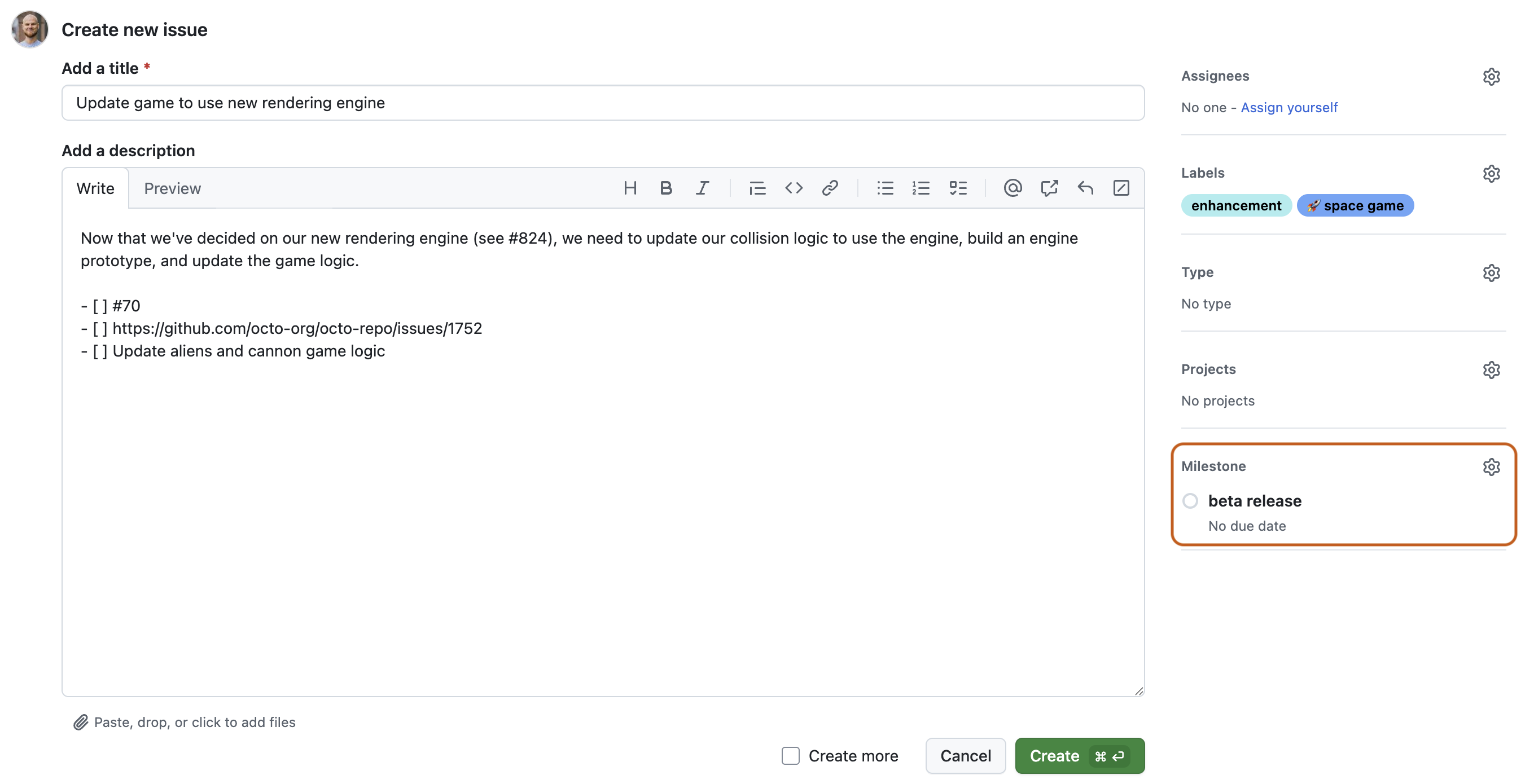
문제 제출
새 문제 제출을 클릭하여 문제를 만듭니다. 문제를 만든 후 위의 필드를 편집할 수 있습니다. 문제에는 팀 구성원과 공유하거나 다른 문제 또는 끌어오기 요청에서 참조할 수 있는 고유한 URL이 있습니다.
하위 이슈 추가
이슈에 하위 이슈를 추가하여 더 큰 업무를 작은 이슈로 빠르게 나눌 수 있습니다. 하위 문제는 문제 간의 관계를 만들어 GitHub에서 문제의 계층 구조에 대한 지원을 추가합니다. 작업을 자신과 팀에 필요한 세부 정보로 정확하게 분류하여 프로젝트를 정확하게 나타내는 여러 수준의 하위 문제를 만들 수 있습니다. 하위 이슈 추가 및 하위 이슈 찾아보기을(를) 참조하세요.

이슈 종속성 추가
이슈 종속성을 사용하여 이슈 간의 차단 관계를 정의할 수 있습니다. 이슈 종속성을 통해 다른 작업에 의해 차단되었거나 다른 작업을 차단하는 이슈를 식별할 수 있습니다. 이슈 종속성 만들기을(를) 참조하세요.
대화
문제가 생성된 후 문제에 주석을 추가하여 대화를 계속합니다. 협력자 또는 팀이 주석에 관심을 갖도록 @mention할 수 있습니다. 동일한 리포지토리에서 관련 문제를 연결하려면 #를 입력하고 문제 제목의 일부를 입력한 다음 연결하려는 문제를 클릭할 수 있습니다. 자세한 내용은 GitHub에 쓰기을(를) 참조하세요.

다음 단계
다양한 용도로 문제를 사용할 수 있습니다. 예시:
- 아이디어 추적
- 피드백 수집
- 작업 계획
- 버그 보고
문제를 보다 관리하기 쉬운 작업으로 세분화하려면 여러 수준의 하위 문제를 추가하면 됩니다. 하위 이슈 추가을(를) 참조하세요.
다음은 GitHub Issues로 다음 단계를 수행하는 데 유용한 리소스입니다.
- 이슈에 대한 자세한 내용은 문제 정보을(를) 참조하세요.
- GitHub의 계획 및 추적 도구를 사용하는 데 필요한 기본 사항에 대해 알아보려면 팀 또는 프로젝트에 대한 작업 계획 및 추적을(를) 참조하세요.
- 프로젝트가 계획 및 추적에 도움이 되는 방법에 대한 자세한 내용은 Projects에 대해 알아보기을(를) 참조하세요.
- 이슈 템플릿 및 이슈 양식을 사용하여 기여자가 특정 정보를 제공하도록 권장하는 방법에 대한 자세한 내용은 템플릿을 사용하여 유용한 이슈 및 끌어오기 요청 권장을(를) 참조하세요.