For an overview of Copilot Spaces, see About GitHub Copilot Spaces.
Creating a space
-
To create a space, go to https://github.com/copilot/spaces, and click Create space.
-
Give your space a name.
-
Choose whether the space is owned by you or by an organization you belong to. Organization-owned Spaces can be shared using GitHub’s built-in permission model.
-
Click Create Space.
-
Optionally, once you are in the space, under the space name, add a description. This does not affect the responses Copilot gives in the space, but it can help others understand the context of the space.
참고 항목
You can change the name and description of your space at any time by hovering over them and clicking .
Adding context to a space
You can add two types of context to your space:
-
Instructions: Free text that describes what Copilot should focus on within this space. Include its areas of expertise, what kinds of tasks it should help with, and what it should avoid. This helps Copilot give more relevant responses based on your intent.
For example:
You are a SQL generator. Your job is to take the sample queries and data schemas defined in the attached files and generate SQL queries based on the user's goals.
-
Sources: This context will be used to provide more relevant answers to your questions. Additionally, Spaces will always refer to the latest version of the code on the
mainbranch of the repository.To add sources, click Add sources, then choose one of the following options:
- Add files and repositories: You can add files, folders, and entire GitHub repositories. When you add a repository, Copilot searches its contents to find relevant information, but adding specific files or folders that are most relevant to your work will give you the best results. This can include code files, documentation, and other content that helps Copilot understand the context of your space.
- Link files, pull requests, and issues: You can paste the URLs of the GitHub content, including pull requests and issues.
- Upload a file: You can upload files directly from your local machine. This includes images, text files, rich documents, and spreadsheets.
- Add text content: You can type or paste free-text content, such as transcripts, notes, or any other relevant information that can help Copilot understand the context of your space.
Adding context as you're working
You can add files to a space directly from the code view on GitHub, so you don't need to break your flow when building context for your space.
-
At the top of any file in the code view, click .
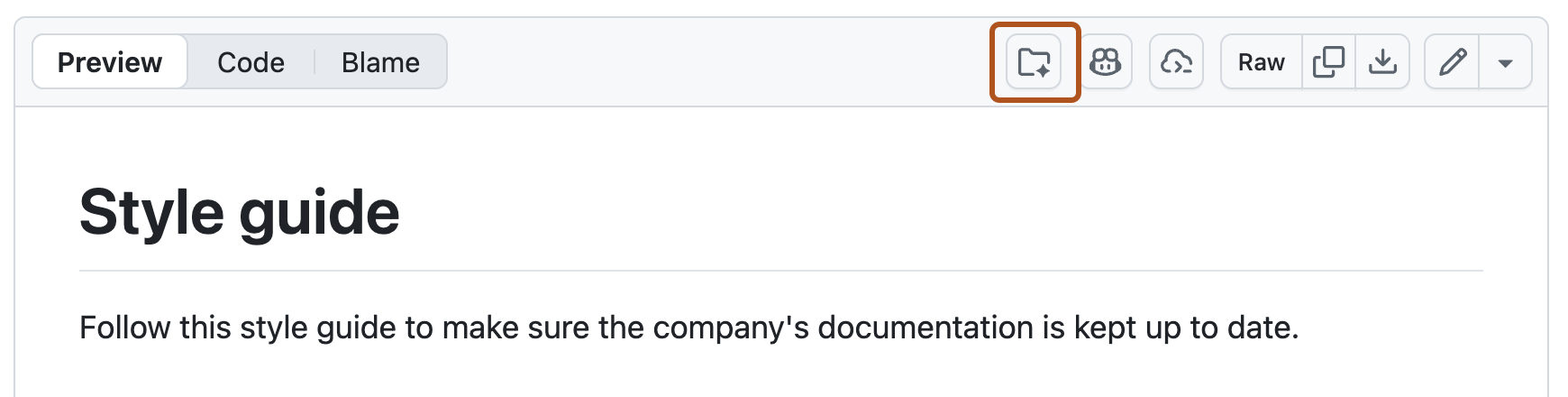
-
From the dropdown, select the space you want to add the file to, or create a new space.
Next steps
- To learn more about using Spaces in GitHub and your IDE, see Using GitHub Copilot Spaces.
- To learn more about how to use Spaces to help you with development work, see Speeding up development work with GitHub Copilot Spaces.
- To learn how to share your space with your team, see Collaborating with others using GitHub Copilot Spaces.